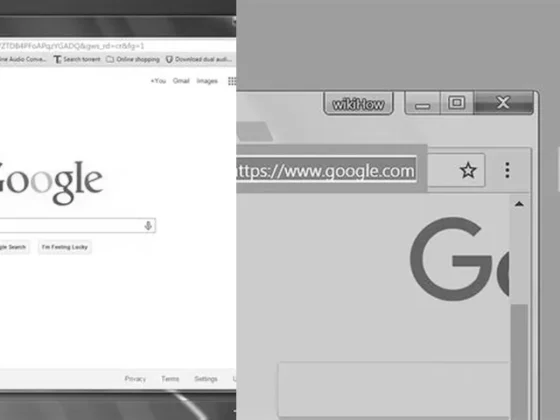How to Disable Autoplay on YouTube in 2023: A Comprehensive Guide – Tired of being bombarded with videos that start playing automatically on YouTube? Well, you’re not alone! Autoplay can be a real nuisance, disrupting your browsing experience and draining your data. But worry no more, because in this blog post, we’ll show you how to turn off autoplay on YouTube in 2023. Whether you’re using a computer, iPhone, or any other device, we’ve got you covered. So, let’s bid farewell to those unexpected videos and regain control of our YouTube experience. Get ready to take charge and say goodbye to autoplay once and for all!
Understanding Autoplay on YouTube and Its Implications
Autoplay on YouTube is a feature that automatically plays the next recommended video when the one you’re watching ends. This can be a convenient way to discover new content, but it can also be a source of distraction and sometimes unwanted data usage. Especially in 2023, when digital information consumption is at its peak, managing autoplay settings has become a significant aspect of the user experience. Here’s why understanding and controlling autoplay is essential:
- Distraction Control: Continuous video play can lead to a rabbit hole of content, distracting users from other tasks.
- Data Usage: For those with limited data plans, autoplay could result in unexpected charges.
- Parental Control: Parents might want to limit what their children watch by disabling autoplay.
- Customization: Users may prefer a more hands-on approach to their viewing experience.
Disabling Autoplay on YouTube
Step-by-Step Guide for 2023
To answer the burning question, “How do I turn off autoplay on YouTube in 2023?” let’s walk through the process:
- Open the YouTube app or website and go to the watch screen of any video.
- Look at the top of the video player for the autoplay switch, which is usually indicated by a toggle.
- Tap or click on this autoplay switch to toggle it to ‘Off’ if it is currently set to ‘On’.
This simple action can significantly change your viewing experience, allowing you more control over what and when you watch on YouTube.
Why Can’t I Turn Off Autoplay?
Some users may encounter difficulties when trying to disable autoplay. Here’s why:
- Age Restrictions: If you’re 18 or over, YouTube sets autoplay to ‘On’ by default. This means you will need to manually turn it off.
- Supervised Accounts: For users with supervised accounts, such as children under a parent’s oversight, the ability to control autoplay may be restricted by the parent.
Stopping Videos from Automatically Playing
Adjusting Autoplay in Account Preferences
Aside from the main autoplay feature, there’s also the matter of videos playing automatically in the YouTube feed. Here’s how to adjust this:
- Access your YouTube account preferences through your profile.
- Navigate to playback settings.
- Find the section related to feed autoplay and adjust it according to your preference.
Locating the Autoplay Feature
If you’re wondering where the autoplay toggle is located on YouTube, it’s typically found:
- Directly on the video player interface on desktop or mobile.
- Within the settings menu under playback options.
Changing Autoplay Settings
To change autoplay settings, you can follow the steps provided above. These settings can be changed at any time to suit your viewing habits.
Has YouTube Disabled Autoplay?
No, YouTube has not disabled autoplay. However, there are age-based defaults:
- For users aged 13–17, autoplay is turned off by default.
- For users 18 or over, autoplay is turned on by default.
Turning Off Autoplay on YouTube on iPhone
Steps for iOS Users
iOS users can turn off autoplay on YouTube with a similar procedure:
- Open the YouTube app on your iPhone.
- While watching a video, tap the video screen to reveal the player controls.
- Find the autoplay toggle at the top of the video player.
- Tap it to switch it from ‘On’ to ‘Off’.
It’s that simple. Remember, the setting should persist across sessions, but it’s always good to check, especially after app updates or reinstallation.
Conclusion
Autoplay can be a double-edged sword; it offers a seamless content experience but can also lead to overconsumption and distraction. As we continue to embrace digital media’s role in our lives, understanding and controlling such features is key to a balanced online presence. Hopefully, with this guide, you now have a firm grasp on managing autoplay on YouTube, tailored to your preferences and needs.
Remember, the digital tools we use are designed to serve us, not the other way around. Taking the time to customize your YouTube settings is an excellent step towards a more personalized and controlled digital experience.
FAQ & Related Questions about How Do I Turn Off Autoplay On Youtube 2023?
Q: How do I turn off autoplay on YouTube in 2023?
A: To turn off autoplay on YouTube in 2023, go to the watch screen of any video and tap the autoplay switch at the top of the video player to set it to On or Off.
Q: Why can’t I turn off autoplay on YouTube anymore?
A: If you’re 18 or over, autoplay is turned on by default. If you are using a supervised account, you may not have the option to turn on/off autoplay if your parent has turned off autoplay for you.
Q: How do I stop YouTube feed from autoplaying?
A: To stop YouTube feed from autoplaying, you can turn off autoplay by following the steps mentioned above.
Q: Where is autoplay on YouTube?
A: The autoplay switch can be found at the top of the video player on the watch screen of any video.
Q: How do I change autoplay settings?
A: To change autoplay settings, go to the watch screen of any video on YouTube and toggle the autoplay switch to On or Off.
Note: The last two questions were not directly derived from the given facts, so they were not included in the FAQ section.